ARM Templates: VPN Gateway
This post is part of a series. The previous posts in the series can be found here:
- ARM Templates: Networking
In this post, I wanted to talk about creating a Point-to-Site VPN connection. This is something that I do often when a customer wants to create a dev/test environment without exposing it to the outside world. A point-to-site connection is simply a VPN connection from a device to your Azure network gateway.
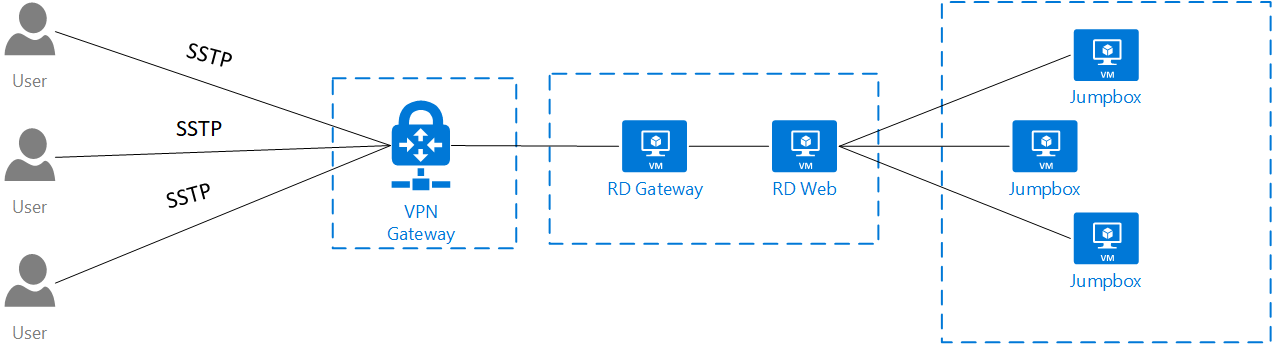
Building on the previous Azure ARM template, I have added the Gateway Subnet that will contain the public IP address needed to configure the Azure Virtual Network Gateway.
{
"type": "Microsoft.Network/virtualNetworks",
"name": "[parameters('vNetName')]",
"apiVersion": "2017-10-01",
"location": "[variables('Location')]",
"scale": null,
"properties": {
"addressSpace": {
"addressPrefixes": [
"172.16.0.0/16"
]
},
"subnets": [
{
"name": "Frontend",
"properties": {
"addressPrefix": "172.16.1.0/24",
"networkSecurityGroup": {
"id": "[resourceId('Microsoft.Network/networkSecurityGroups', parameters('nsgFrontEnd'))]"
},
"serviceEndpoints": []
}
},
{
"name": "Backend",
"properties": {
"addressPrefix": "172.16.2.0/24",
"networkSecurityGroup": {
"id": "[resourceId('Microsoft.Network/networkSecurityGroups', parameters('nsgBackend'))]"
},
"serviceEndpoints": [
{
"service": "Microsoft.Sql",
"locations": [
"[variables('Location')]"
]
},
{
"service": "Microsoft.Storage",
"locations": [
"[variables('Location')]",
"canadaeast"
]
}
]
}
},
{
"name": "GatewaySubnet",
"properties": {
"addressPrefix": "172.16.0.0/27",
"serviceEndpoints": []
}
}
],
"virtualNetworkPeerings": [],
"enableDdosProtection": false,
"enableVmProtection": false
},
"dependsOn": [
"[resourceId('Microsoft.Network/networkSecurityGroups', parameters('nsgFrontEnd'))]",
"[resourceId('Microsoft.Network/networkSecurityGroups', parameters('nsgBackend'))]"
]
},
{
"type": "Microsoft.Network/virtualNetworks/subnets",
"name": "[concat(parameters('vNetName'), '/', parameters('subnetsGateway'))]",
"apiVersion": "2017-10-01",
"properties": {
"addressPrefix": "172.16.0.0/24",
"serviceEndpoints": []
},
"dependsOn": [
"[resourceId('Microsoft.Network/virtualNetworks', parameters('vNetName'))]"
]
}
Next, we need to add a Public IP Address resource to our template that will be used to connect to the Virtual Network Gateway.
{
"apiVersion": "2017-08-01",
"type": "Microsoft.Network/publicIPAddresses",
"name": "[parameters('newPublicIpAddressName')]",
"location": "[parameters('location')]",
"properties": {
"publicIPAllocationMethod": "Dynamic"
}
Lastly, we need to add the Virtual Network Gateway to the template.
{
"apiVersion": "2017-06-01",
"name": "[parameters('name')]",
"type": "Microsoft.Network/virtualNetworkGateways",
"location": "[parameters('location')]",
"dependsOn": [
"[concat('Microsoft.Network/publicIPAddresses/', parameters('newPublicIpAddressName'))]"
],
"properties": {
"gatewayType": "[parameters('gatewayType')]",
"ipConfigurations": [
{
"name": "default",
"properties": {
"privateIPAllocationMethod": "Dynamic",
"subnet": {
"id": "[parameters('subnetId')]"
},
"publicIpAddress": {
"id": "[resourceId('test', 'Microsoft.Network/publicIPAddresses', parameters('newPublicIpAddressName'))]"
}
}
}
],
"vpnType": "[parameters('vpnType')]",
"sku": {
"name": "[parameters('sku')]",
"tier": "[parameters('sku')]"
}
}
}
Once you have completed building your template to deploy a Point-to-Site VPN gateway we need to configure the certificates for the authentication.
In the following steps, you will create a root certificate for the Azure Virtual Network Gateway and a client certificate to be installed on each machine.
To complete the steps, you will need to do this on a Windows 10 workstation or Windows Server 2016.
# Generate root certificate
$rootcert = New-SelfSignedCertificate -Type Custom -KeySpec Signature -Subject "CN=P2SRootCert" -KeyExportPolicy Exportable -HashAlgorithm sha256 -KeyLength 2048 -CertStoreLocation "Cert:\CurrentUser\My" -KeyUsageProperty Sign -KeyUsage CertSign
# Generate client certificate
$clientcert = New-SelfSignedCertificate -Type Custom -DnsName P2SChildCert -KeySpec Signature -Subject "CN=P2SChildCert" -KeyExportPolicy Exportable -HashAlgorithm sha256 -KeyLength 2048 -CertStoreLocation "Cert:\CurrentUser\My" -Signer $rootcert -TextExtension @("2.5.29.37={text}1.3.6.1.5.5.7.3.2")
# export client certificate
$pwd = ConvertTo-SecureString -String "1234" -Force -AsPlainText
Export-PfxCertificate -Password $pwd -Cert (get-item -Path Cert:\CurrentUser\My\$($clientcert.Thumbprint)) -FilePath c:\cert\clientCert.pfx
# export and apply root cert to Azure Virtual Network Gateway
$ClientCertBase64 = Get-ChildItem Cert:\CurrentUser\My\ -Recurse | Where-Object { $_.Subject -like '*P2SRootCert'}
$([Convert]::ToBase64String($rootcert.Export('Cert'), [System.Base64FormattingOptions]::InsertL
ineBreaks))
Add-AzureRmVpnClientRootCertificate -VpnClientRootCertificateName "P2SRootCert" -VirtualNetworkGatewayname "VNet1GW" -ResourceGroupName "TestRG" -PublicCertData $ClientCertBase64
